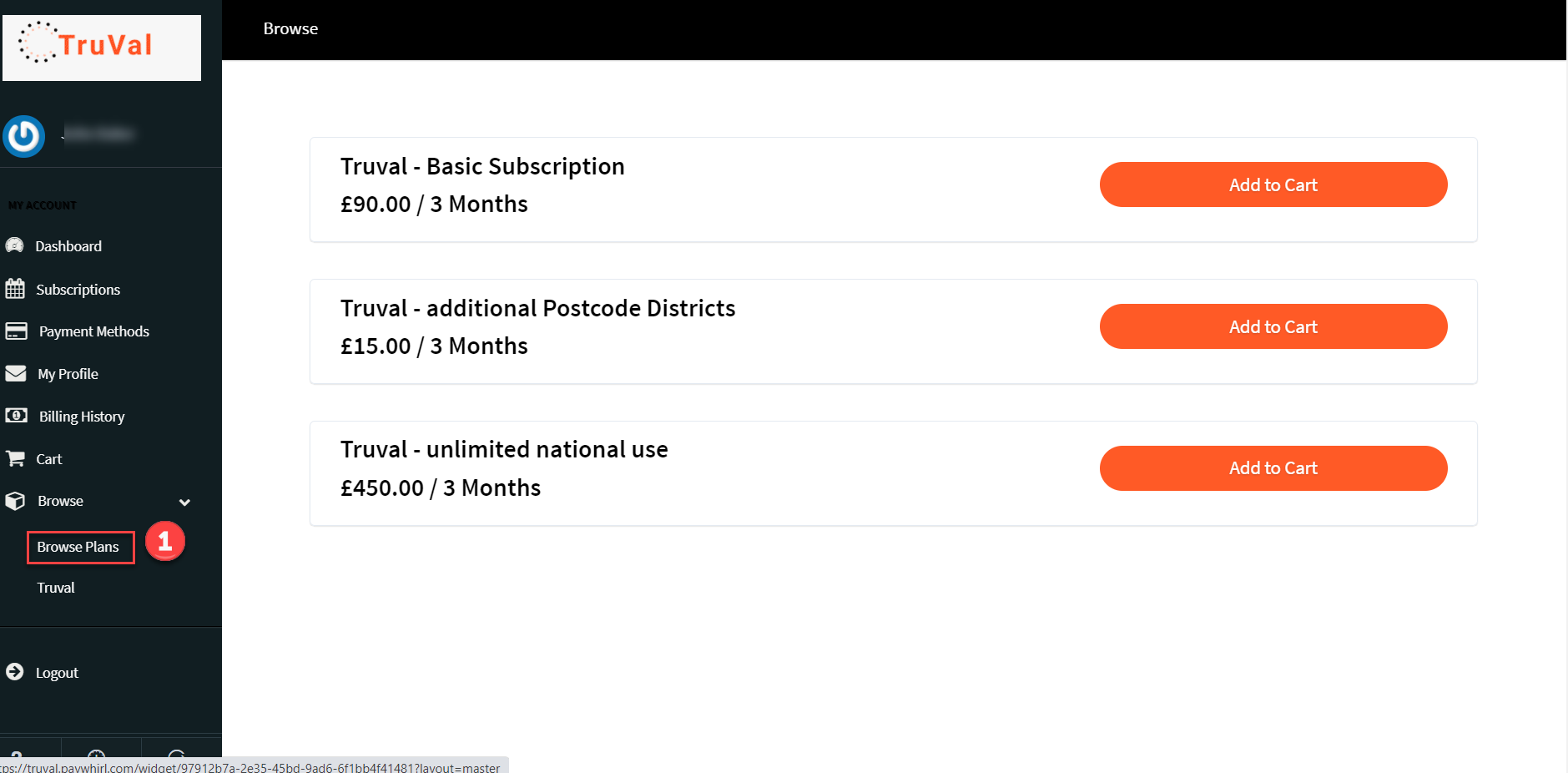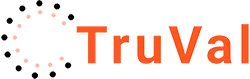Help & Documentation
Manage Your Subscription
There are 2 separate bits of Truval – the Subscription Manager which is powered by Paywhirl.com and Truval Admin which lets you change all the settings in your TruVal landing pages.
Subscription Manager is accessed via Subscribe>Manage your Subscription at the Truval.co.uk top menu or via the links in subscription related emails.
The form below is displayed. Log in with the credentials that you set up when you subscribed.
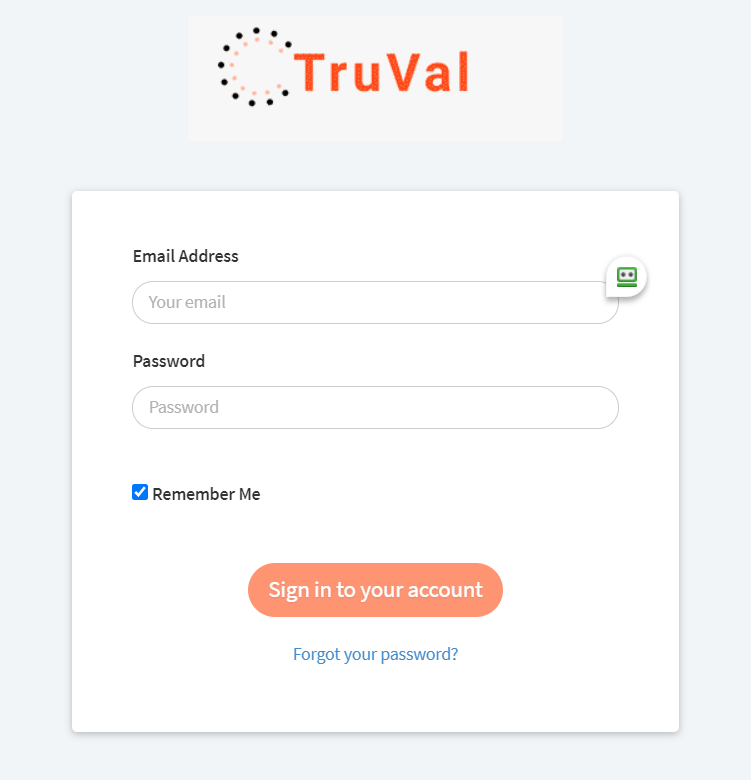
Use the Forgot Your Password Link if necessary – it will email you an option to reset your password.
You’ll then see the Subscription Manager Main menu.
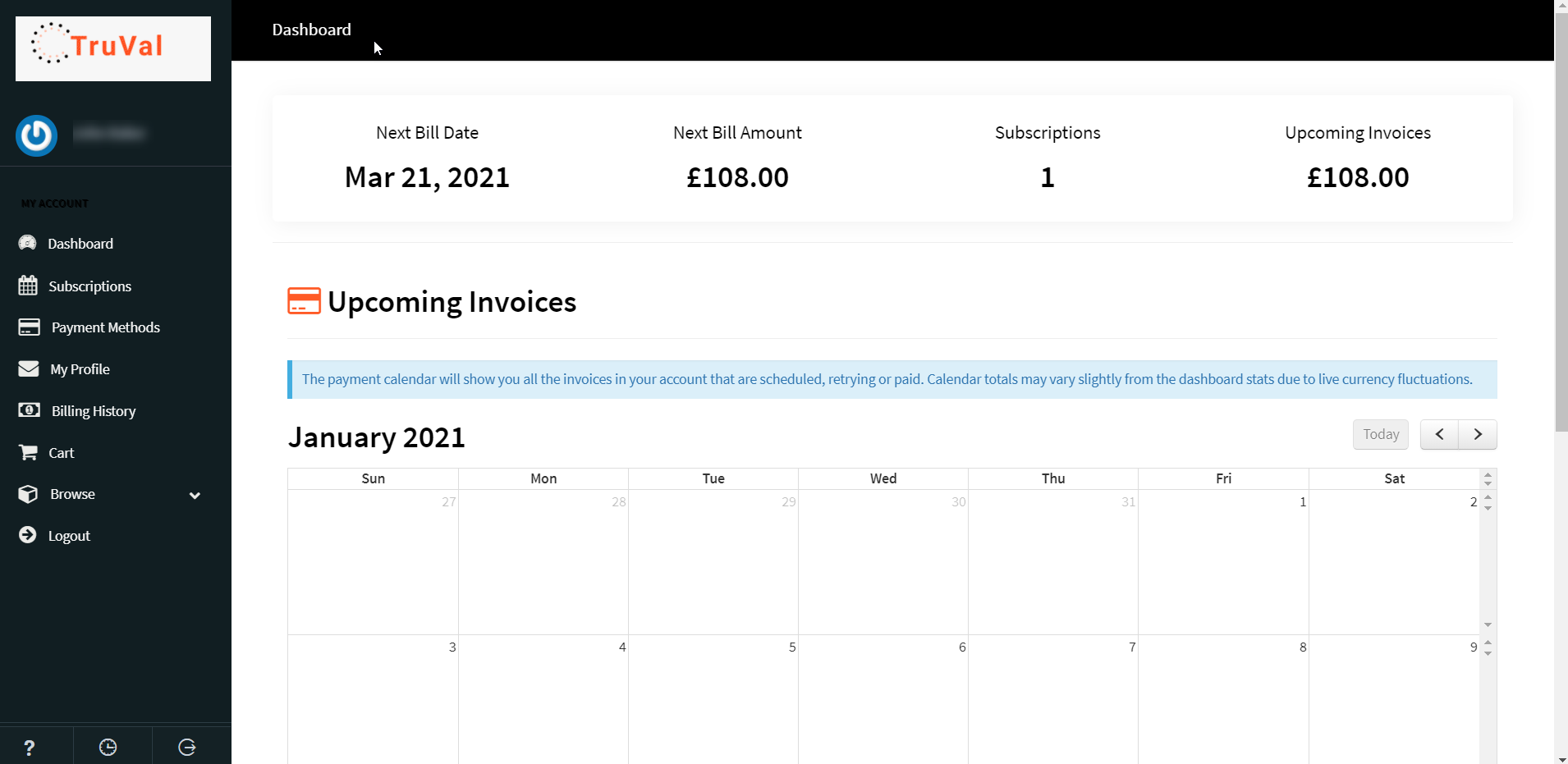
This is fairly straightforward, standard stuff.
By default it shows Upcoming Invoices in the calendar view. TruVal is billed quarterly so you can use the right arrow button top right to see your next payment date.
Copy Invoices
To get copy VAT invoices, click on Billing History then click View on the required invoice. You’ll see the form below – choose Print.
That will display the invoice as a PDF file with a print option To save it, right click and choose Save As as shown below
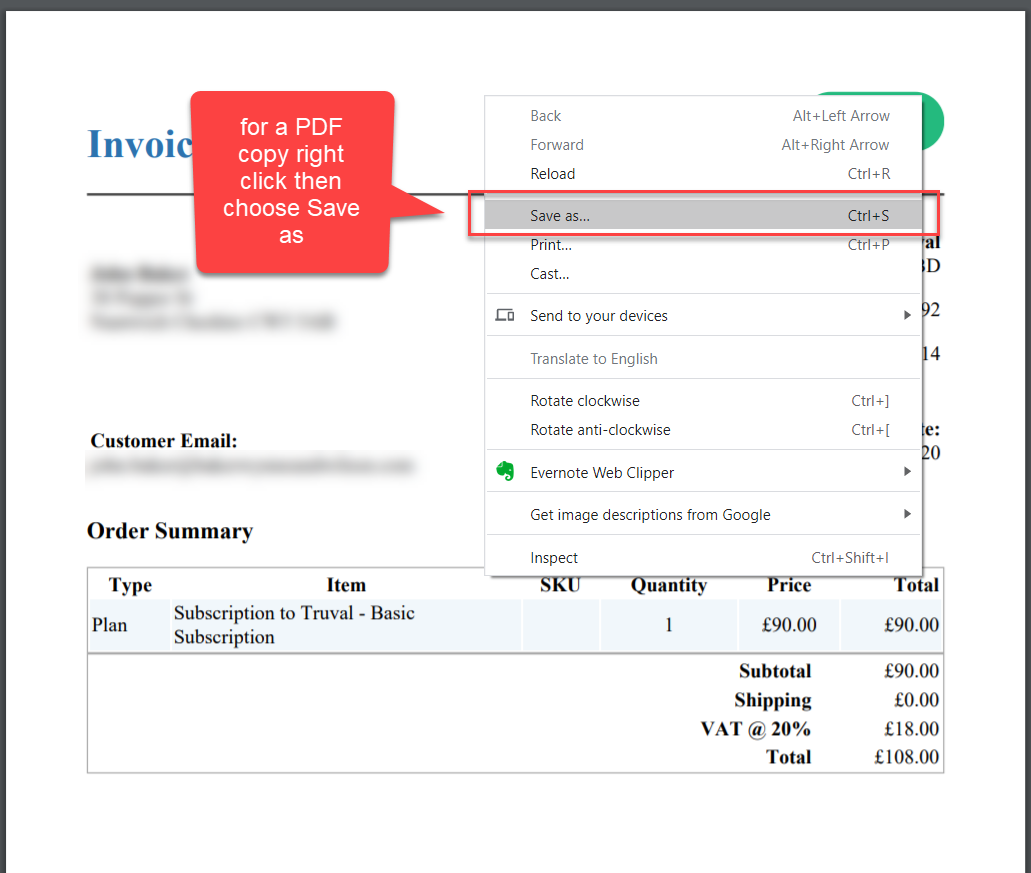
Change or Cancel your Subscriptions
You’ll probably only need to do this to add or remove extra postcode regions
Click Subscriptions in the left hand menu. You’ll see your subscriptions to the right. You may have 2 or more subscriptions if you have added additional postcode items. You can Edit them (maybe to change the quantity) or Cancel.
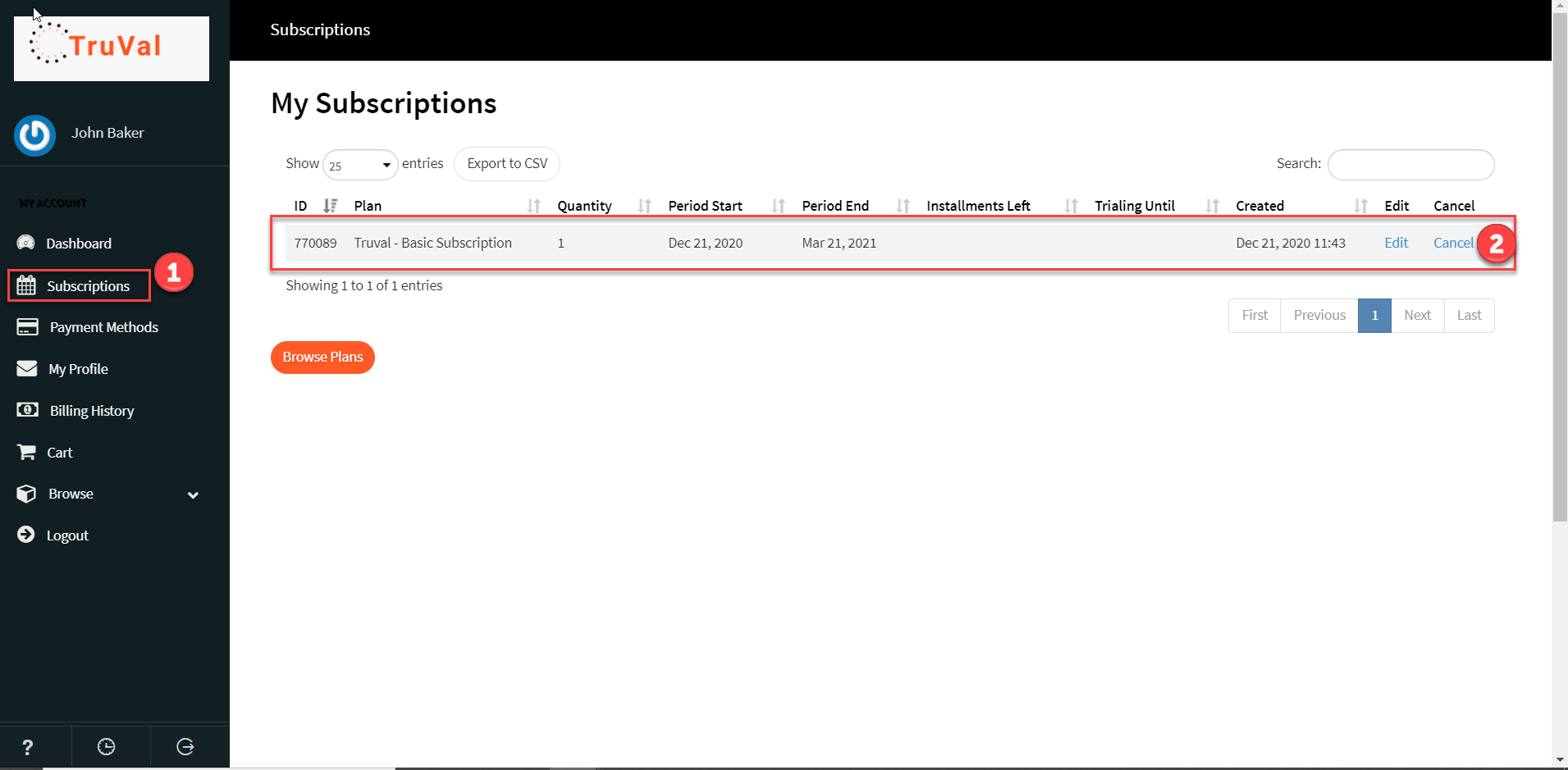
You’ll get email confirmations for any changes
Please be aware that if you Cancel your main Truval subscription, your TruVal landing page will go offline straight away.
Add Extra Items
If you want to add extra postcodes, click on Browse and choose either Browse Plans or TruVal. You’ll see the options for extra purchase items. Choose the required one, it will get put into your Cart and will then process a checkout