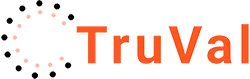Help & Documentation
Changing the Text
The messages that TruVal displays to your landing page visitors can be changed to suit your needs.
My standard text is quite vicious – it reinforces the idea that Instant Valuations are poor and that potential vendors should book proper valuations. However, You might decide that you want more Instant Valuation requests so might want to tone this down a bit!
To change the text, log into the TruVal admin panel – see Getting Started with the Truval Admin Panel
The text option is over on the left hand side (1)
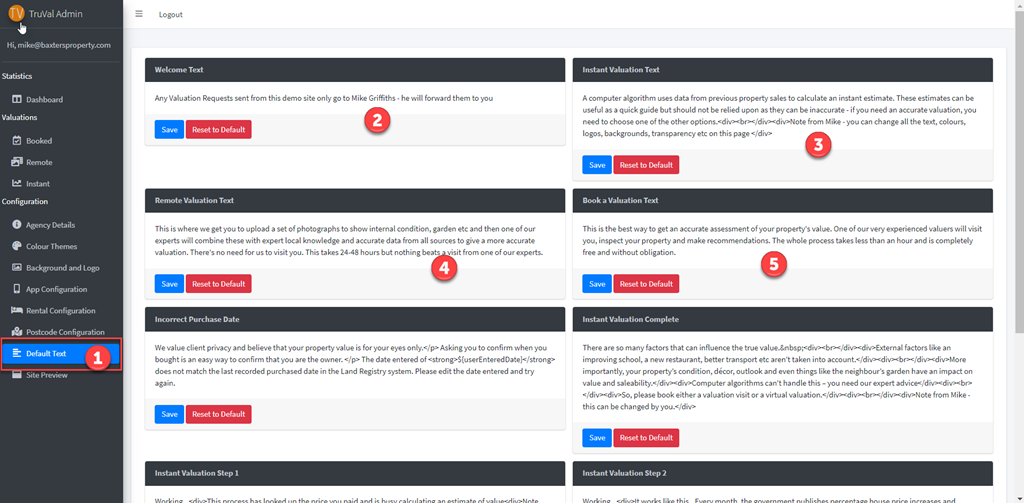
On the right, you’ll see the various blocks of text. Just edit as required – click save when finished. Reset to Default restores my vicious text
The screen shot above shows the first four text blocks
Here’s an example TruVal landing page – I’ve numbered the text blocks so that they correspond to the blocks shown in the screen grab above
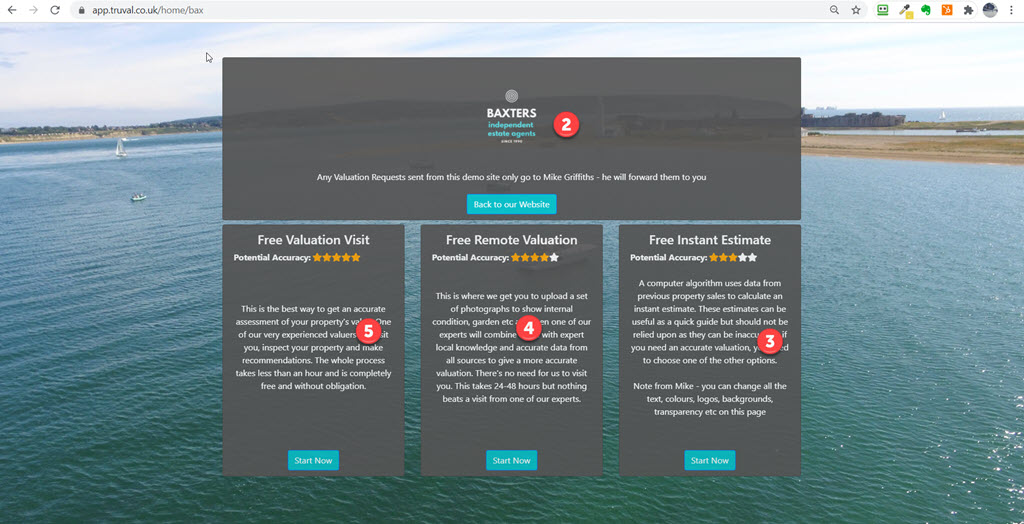
Here’s the remainder of the text blocks
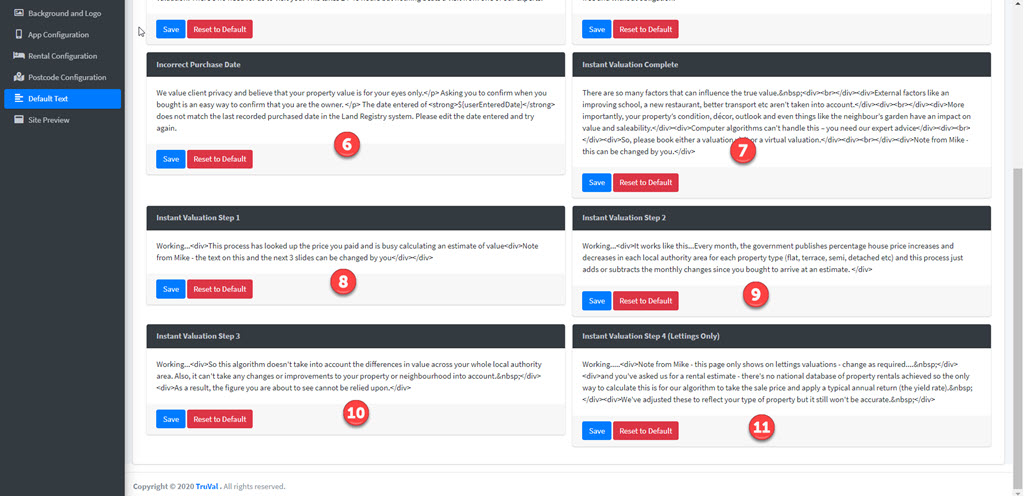
The incorrect Purchase Date text (6) pops up on instant valuations if you’ve got the check purchase date switched on and the property owner doesn’t enter a correct date
Instant Valuation Complete (7) is the last message the potential vendor sees before reverting back to the main menu
Instant Valuation Steps 1 to 3 (8,9 & 10) are the “slides” that are displayed whilst the property owner waits for the instant valuation.
If the property owner asks for a Lettings or Sales & Lettings instant valuation, the Instant Valuation Step 4 – Lettings Only (11) is displayed
Using HTML markup the Text Blocks
You can use HTML markup for things like line breaks, bold and even URL links. Take care! Like many of the editors I’ve used before, this one gets easily confused. My advice is to remove all markup each time – don’t try to re-edit a text block. I tend to copy the HTML to Notepad, change it then paste it back – that works well. Line breaks in Notepad are happily accepted by the TruVal text editor.